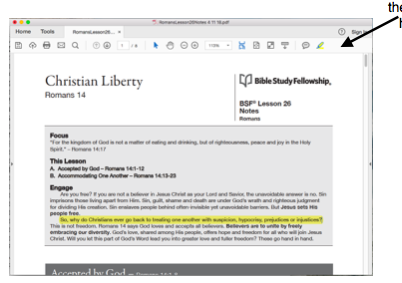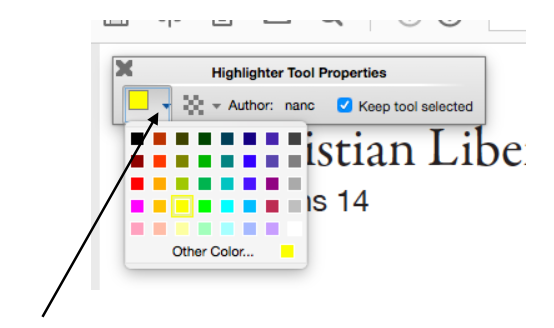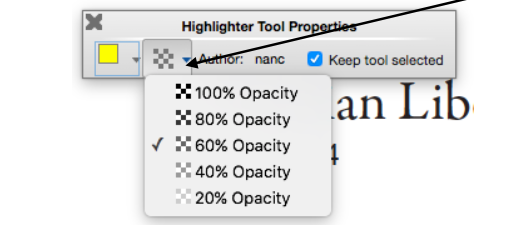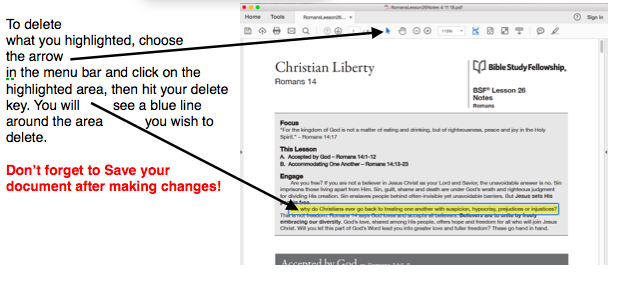To begin lets open up your study notes in Adobe Reader on your Mac, PC, or iPad. With your mouse (or finger if using an iPad) hold down the mouse button (or finger if using an iPad), and drag across the area you wish to highlight.
In the tool bar at the top right, you will see what looks like a pencil. Click on it. 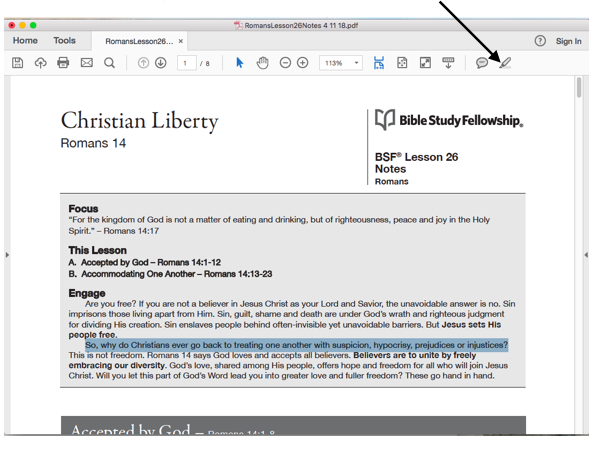
What you highlighted will turn yellow after clicking on the pencil. Yellow is the default highlighter. If you wish to change the color RIGHT CLICK on the blank area beside the pencil/highlighter (see where the arrow is pointing).
After you right click in the blank area next to the pencil, a menu will appear. Select Show Properties Bar. 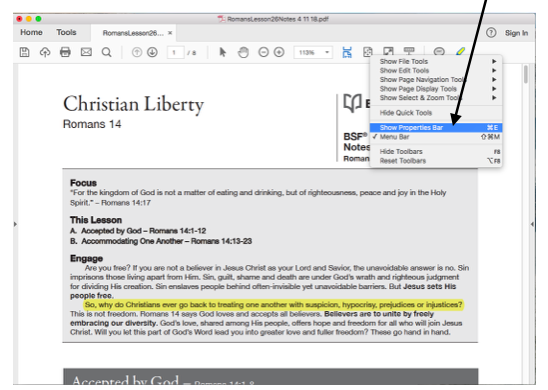
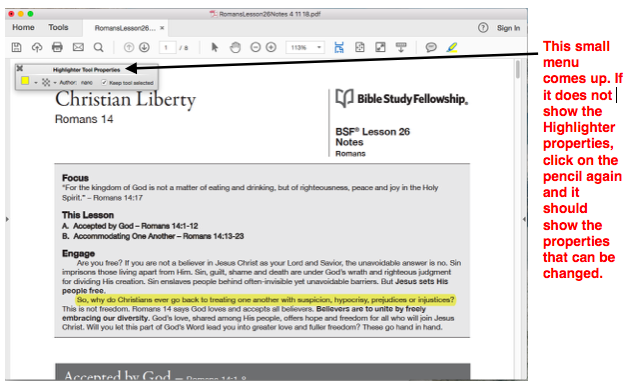
Here you can change the color by clicking on the down pyramid/arrow.
The menu next to the color menu, you can change the opacity.